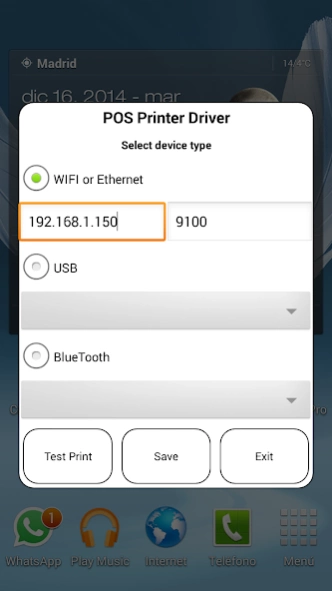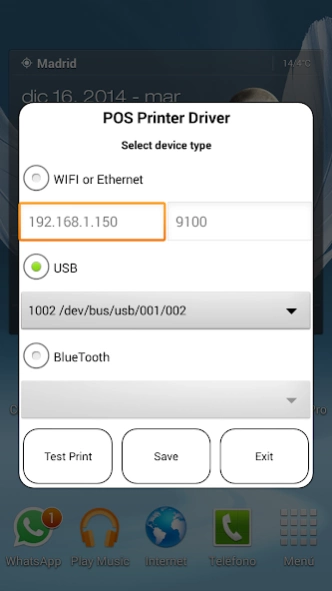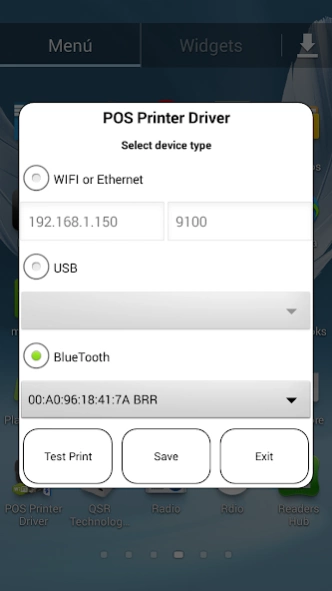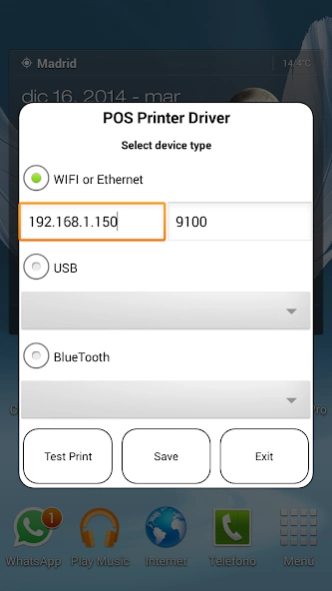POS PRINTER DRIVER ESC/POS 18.0
Free Version
Publisher Description
POS PRINTER DRIVER ESC/POS - Print ESC/POS commands & LOGO pic easily without driver via Net, WIFI, USB & BT.
XXXXXX
Source Code now avaliable , send mail to ask for it!
XXXXXX
You can be printing in minutes with just a couple lines of code. It's as simple as creating your intent, adding your ESC formatted string and start the (service) intent.
See demo in
https://bitbucket.org/fidelier/posprinterdrivertest/src
Now it si possible direct logo printing on pro version, just choose a logo on config, and it will be printed on top of every document.
Print From Web in an android device web. Just make a link:
a href="com.fidelier.printfromweb://$biguhw$Print From Web$intro$$small$Print small letter$intro$->$intro$->$intro$->$intro$$intro$$intro$$intro$$cut$$intro$">
Print direct from Server!
Read instruction in the web
Open and close a tag
Include helpers for ESC commands like
Easy font size selection.
$small$ For small size
$smallh$ For small size with double hight
$smallw$ For small size with double width
$smallhw$ For small size with double hight and width
$smallu$ For small size underline
$smalluh$ For small size with double hight underline
$smalluw$ For small size with double width underline
$smalluhw$ For small size with double hight and width underline
$big$ For big size
$bigh$ For big size with double hight
$bigw$ For big size with double width
$bighw$ For big size with double hight and width
Add u to underline
$cut$ To cut the paper
$drawer$ To open the first drawer
Ejemplo
String dataToPrint="$big$This is a printer test$intro$posprinterdriver.com$intro$$intro$$cut$$intro$";
Intent intentPrint = new Intent();
intentPrint.setAction(Intent.ACTION_SEND);
intentPrint.putExtra(Intent.EXTRA_TEXT, dataToPrint);
intentPrint.setType("text/plain");
this.startActivity(intentPrint);
Enlace directo:
String dataToPrint="$big$This is a printer test$intro$posprinterdriver.com$intro$$intro$$cut$$intro$";
Intent intentPrint = new Intent();
intentPrint.setAction(Intent.ACTION_SEND);
intentPrint.putExtra(Intent.EXTRA_TEXT, dataToPrint);
// Link IP:port direct
intentPrint.putExtra("printer_type_id", "1");// For IP
intentPrint.putExtra("printer_ip", printerIpAddress);
intentPrint.putExtra("printer_port", printerPort);
// Link USB:port direct
intentPrint.putExtra("printer_type_id", "3");// For USB
intentPrint.putExtra("printer_usb_product_id", usbProductID);
intentPrint.putExtra("printer_usb_vendor_id", usbVendorId);
intentPrint.putExtra("printer_usb_device_id", usbDeviceID);
// Link BT:port direct
intentPrint.putExtra("printer_type_id", "4");// For bluetooth
intentPrint.putExtra("printer_bt_adress", BtDevice);
intentPrint.setType("text/plain");
intentPrint.setType("text/plain");
Log.i(internalClassName, "sendDataToBTPrinter Start Intent");
Free version could print ads on your ticket
About POS PRINTER DRIVER ESC/POS
POS PRINTER DRIVER ESC/POS is a free app for Android published in the System Maintenance list of apps, part of System Utilities.
The company that develops POS PRINTER DRIVER ESC/POS is Fidelier. The latest version released by its developer is 18.0. This app was rated by 2 users of our site and has an average rating of 3.0.
To install POS PRINTER DRIVER ESC/POS on your Android device, just click the green Continue To App button above to start the installation process. The app is listed on our website since 2019-12-03 and was downloaded 53 times. We have already checked if the download link is safe, however for your own protection we recommend that you scan the downloaded app with your antivirus. Your antivirus may detect the POS PRINTER DRIVER ESC/POS as malware as malware if the download link to com.fidelier.posprinterdriver is broken.
How to install POS PRINTER DRIVER ESC/POS on your Android device:
- Click on the Continue To App button on our website. This will redirect you to Google Play.
- Once the POS PRINTER DRIVER ESC/POS is shown in the Google Play listing of your Android device, you can start its download and installation. Tap on the Install button located below the search bar and to the right of the app icon.
- A pop-up window with the permissions required by POS PRINTER DRIVER ESC/POS will be shown. Click on Accept to continue the process.
- POS PRINTER DRIVER ESC/POS will be downloaded onto your device, displaying a progress. Once the download completes, the installation will start and you'll get a notification after the installation is finished.